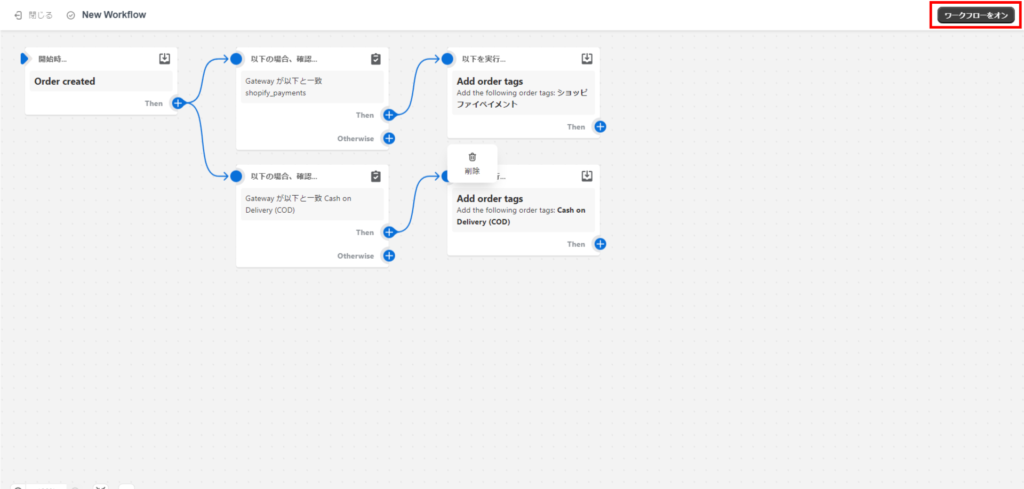We would like to thank you for your continued support of our applications.
Due to Shopify API specification changes (expiring December 31, 2023), when exporting our app "CSV Download" orders (in Shopify format)The "Payment Method" field is blank.The specification has been changed so that it is now
By performing the following settings on your own,Avoid blank situationsCan be done.
Create a workflow to automatically assign tags when an order is placed in Shopify
memo
- This setting will allow Shopify to automatically assign an arbitrary tag to the corresponding order when the order is placed. As a result, the "Tags" field in the downloaded CSV file will display the tags you have set for each payment step.
- The method of assigning tags to transactions made prior to this setup is under investigation.
- However, for other payment methods, such as bank account, you can add more types of payment methods by adding the text from the "Payment Method" field of your past CSV downloads and entering them into the gateway string in the section below in step 11. In addition, you can increase the number of payment methods by increasing the number of conditions to be specified in the "Payment Method" field of your past CSV downloads and entering them in the gateway string.
1. Shopify App StoreFrom,Shopify FlowInstall the application.
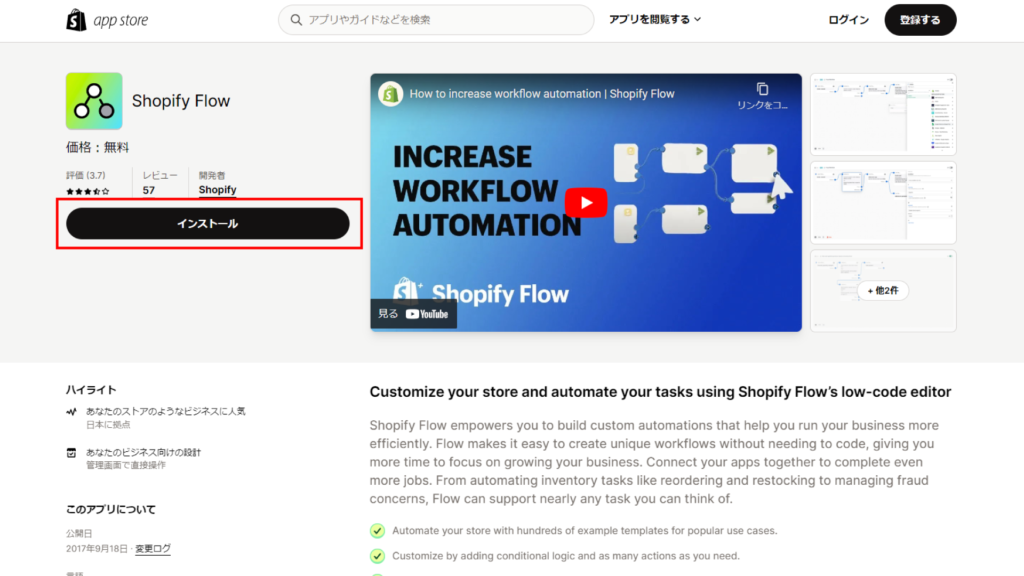
Click "Install App.
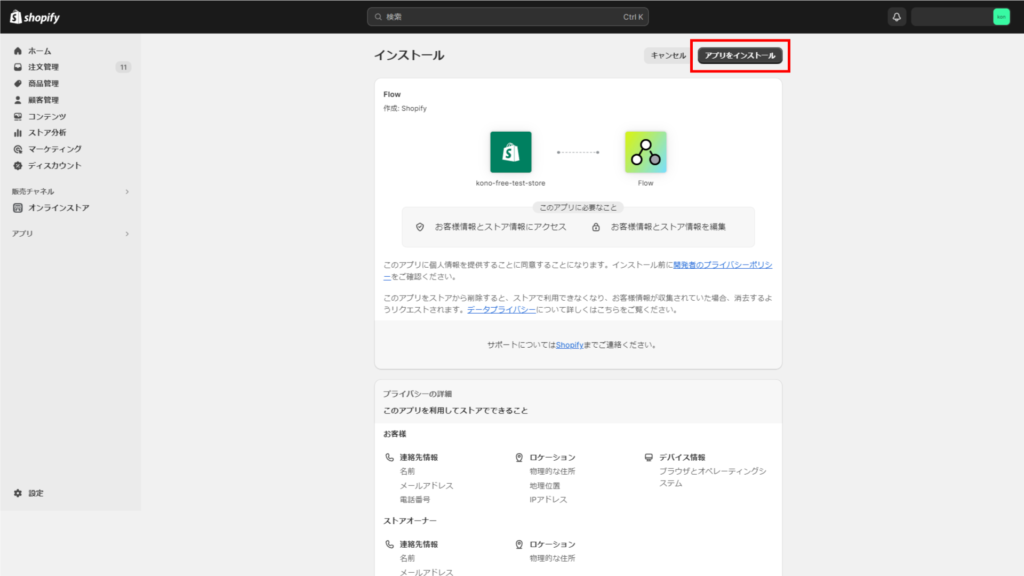
Click on "Create Workflow.
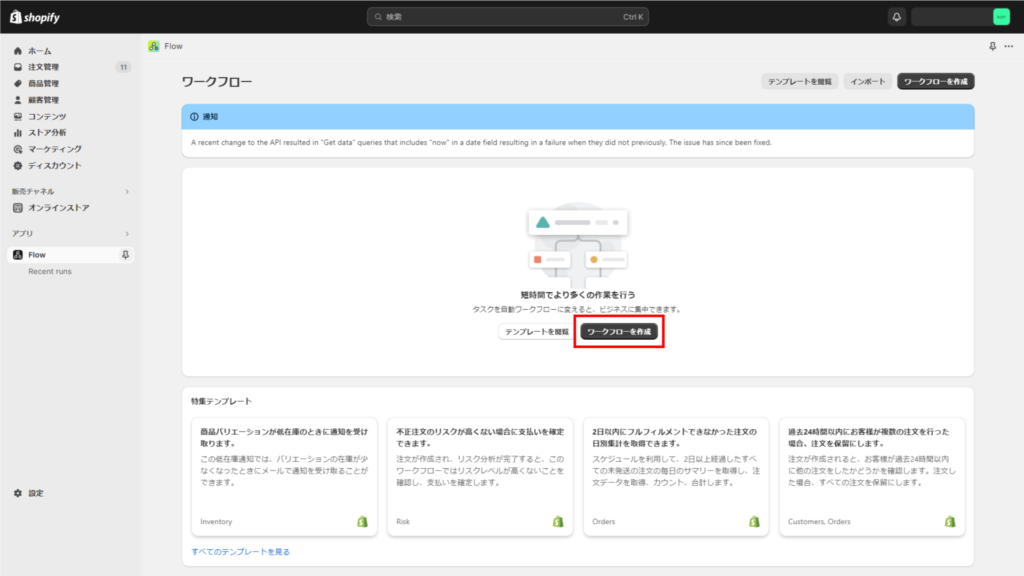
Click on "Select Trigger.
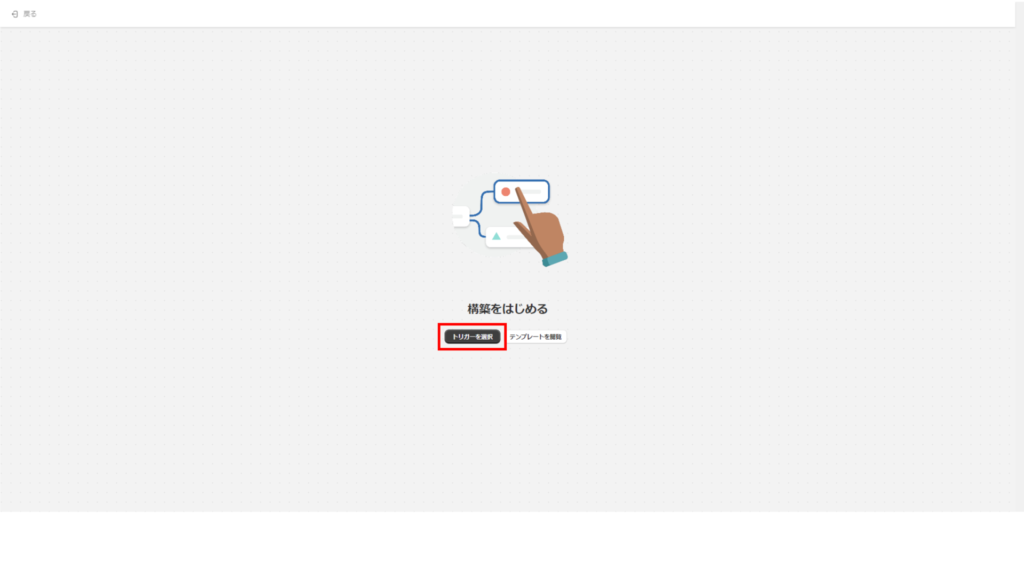
Click [Steps] → Enter "Order created" in the trigger field and click [Order created]. 5.
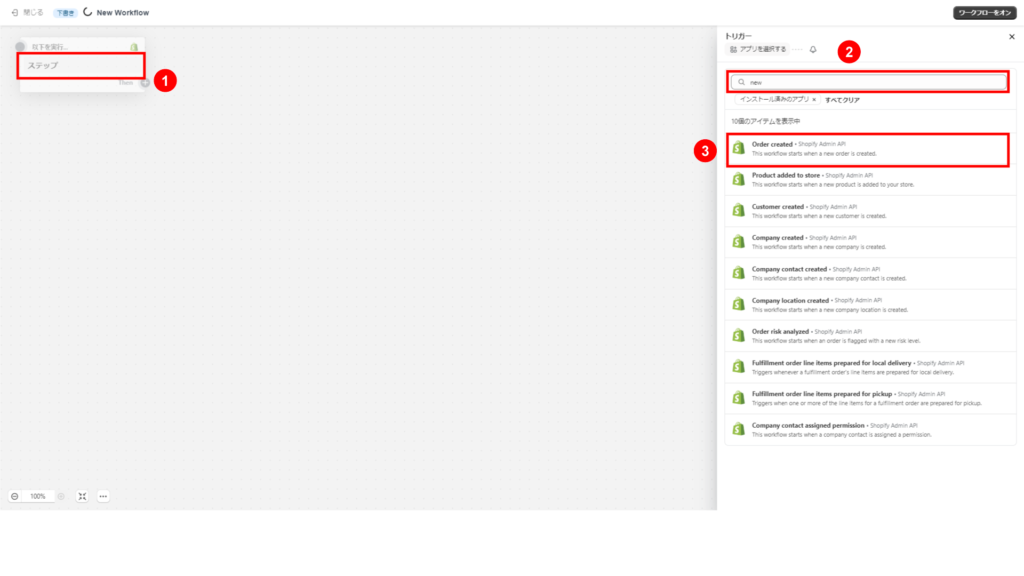
Click [+] to the right of [Then], then [Condition]. 6.
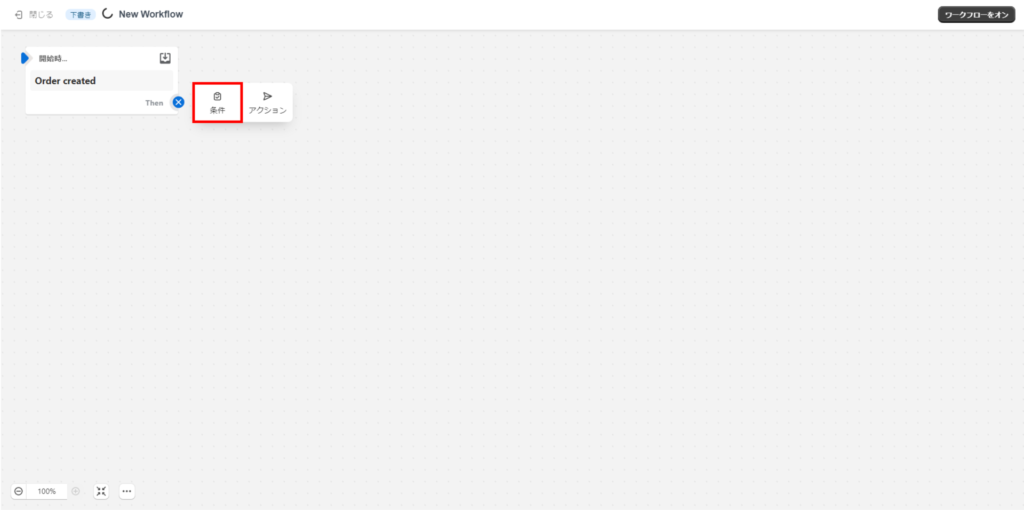
Click on "Select Conditions.
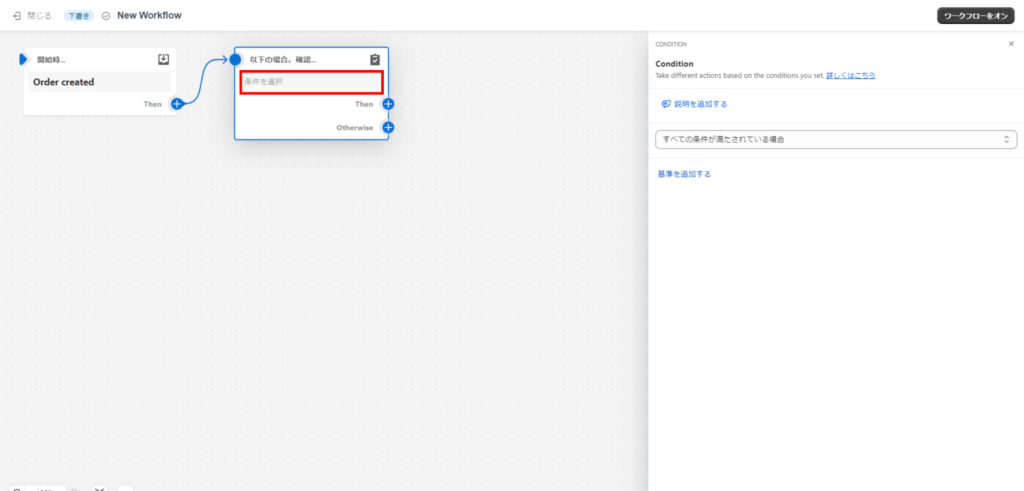
8. select "if all conditions are met".
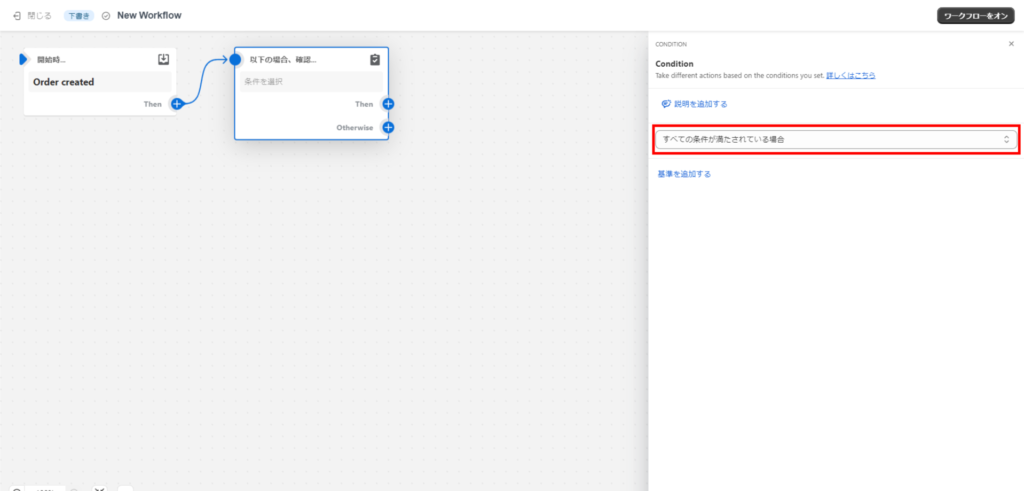
Click "Add Criteria.
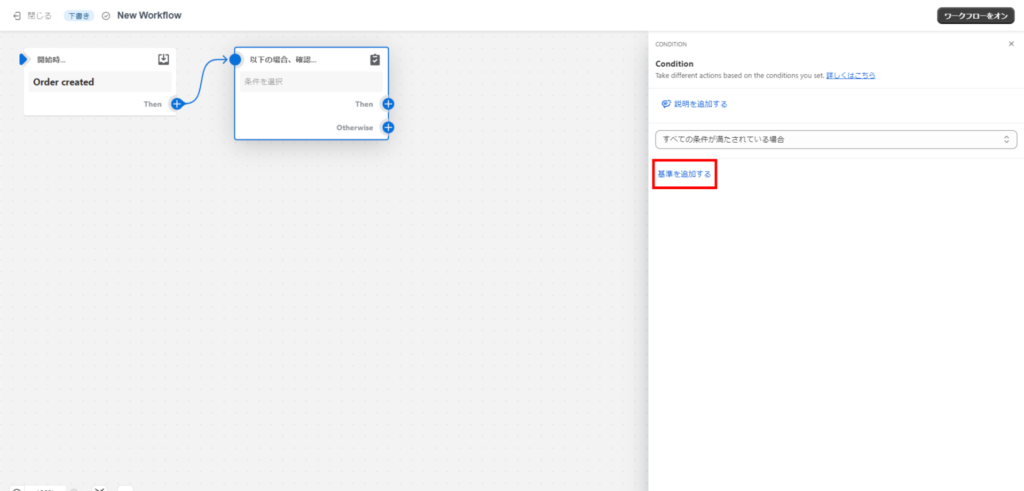
Click [Order] -> [transactions] -> [gateway]. 10.
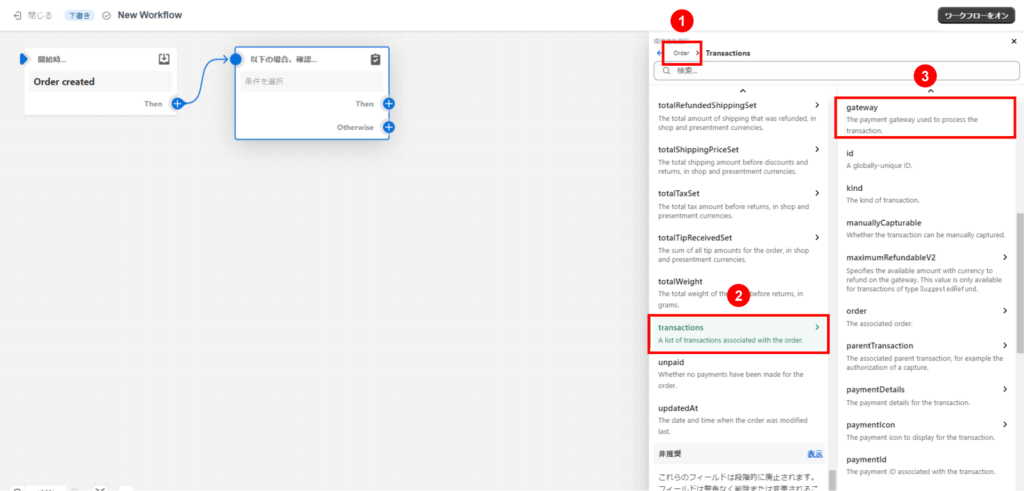
Type "shopify_payments".(if the payment method is Shopify Payment for the order)
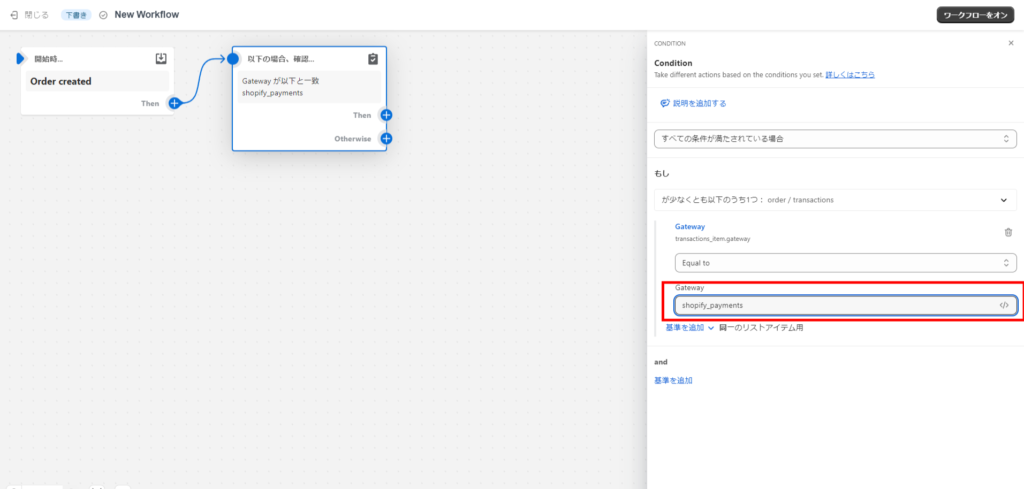
Click [+] to the right of [Then], then [Actions].
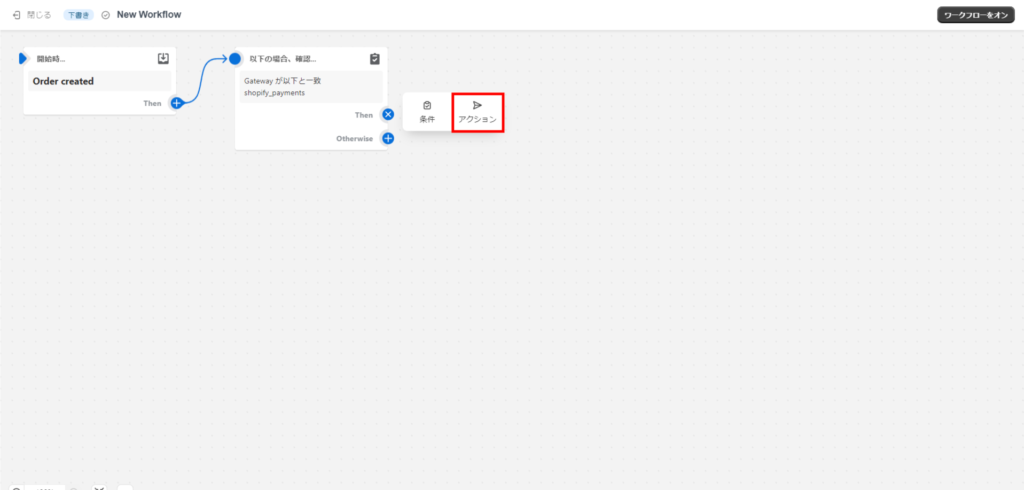
13. click on "Steps" → type "Add order tags" → click on "Add order tags".
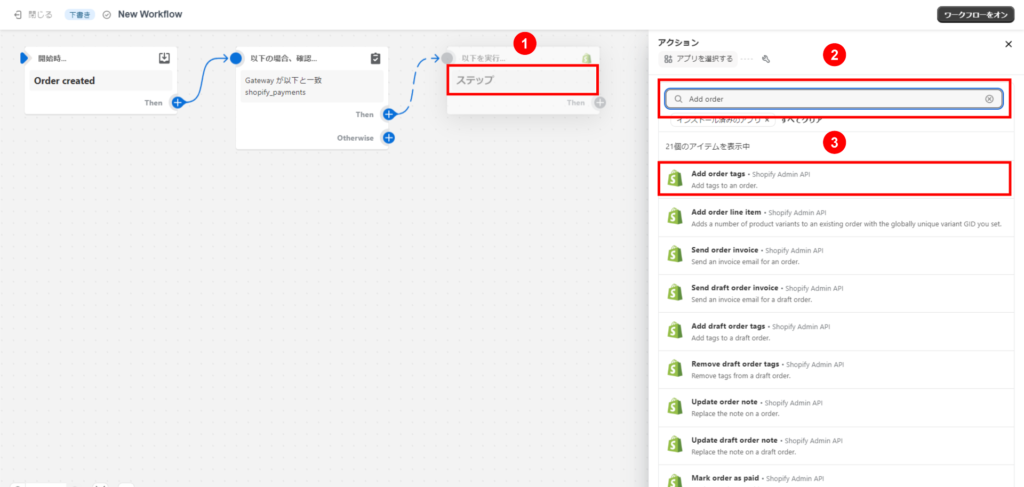
Type "Shoppify Payments", click [], and enter any string. In this example, "Shoppify Payments".Enter
Shoppify Payments.tag has been added.
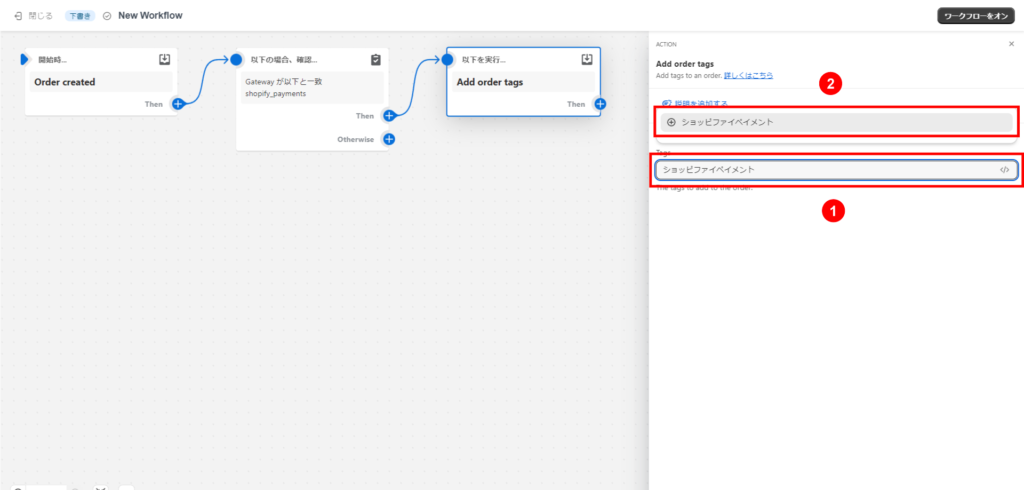
Click [+] to the right of [Then], then [Condition]. 15.
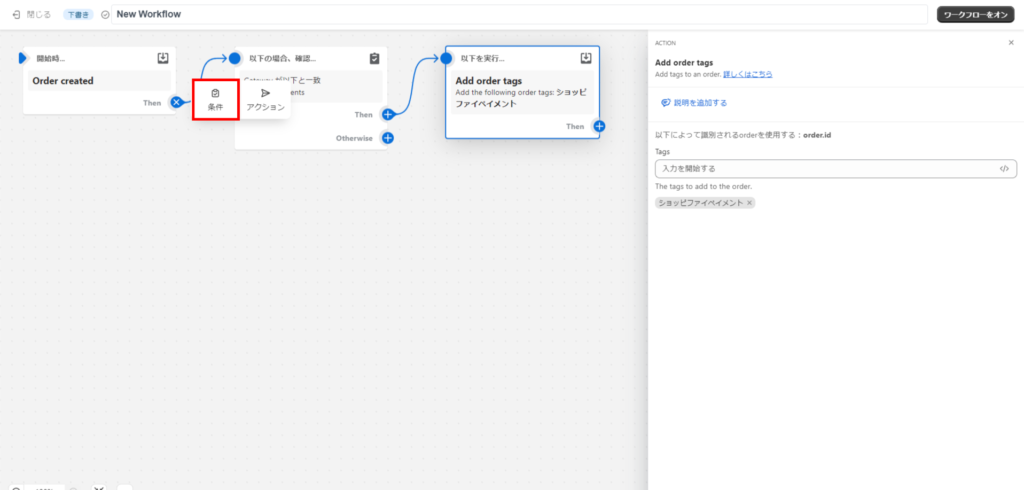
Click on "Select Conditions.
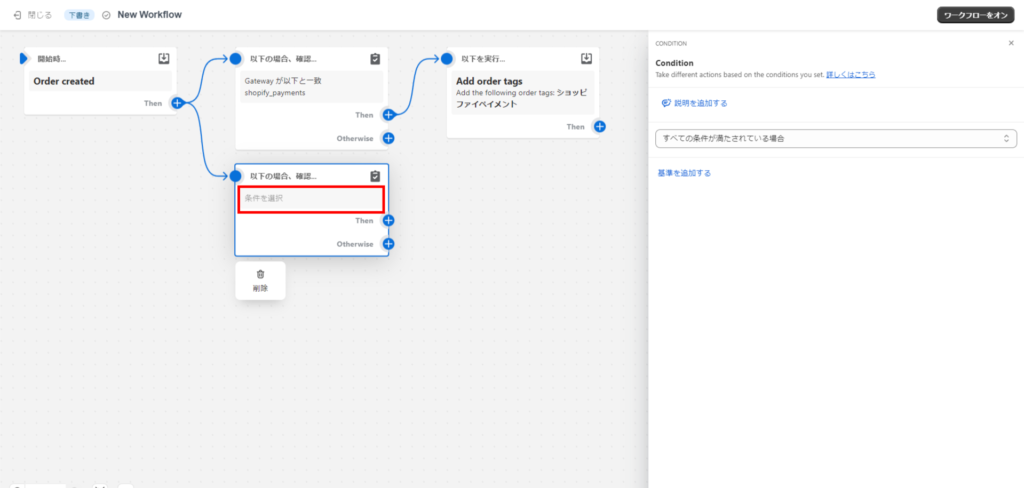
17. select "if all conditions are met".
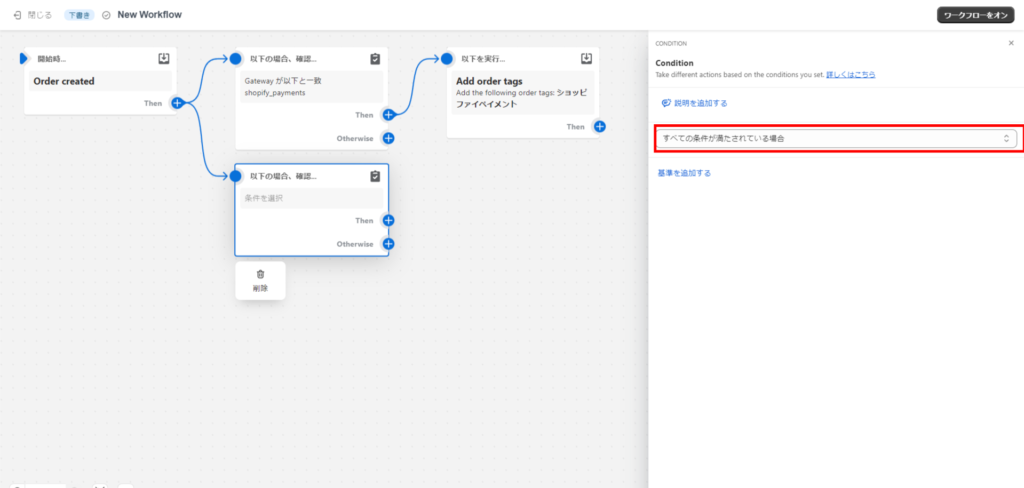
18. click on "Add Criteria.

19. click on [Order] -> [transactions] -> [gateway].
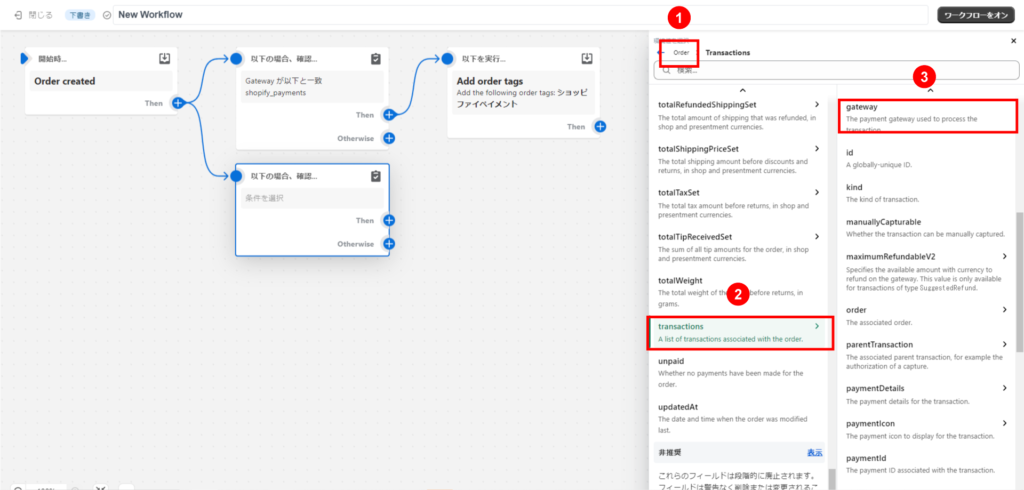
Enter "Cash on Delivery (COD)".
Cash on Delivery (COD)"means cash on delivery.
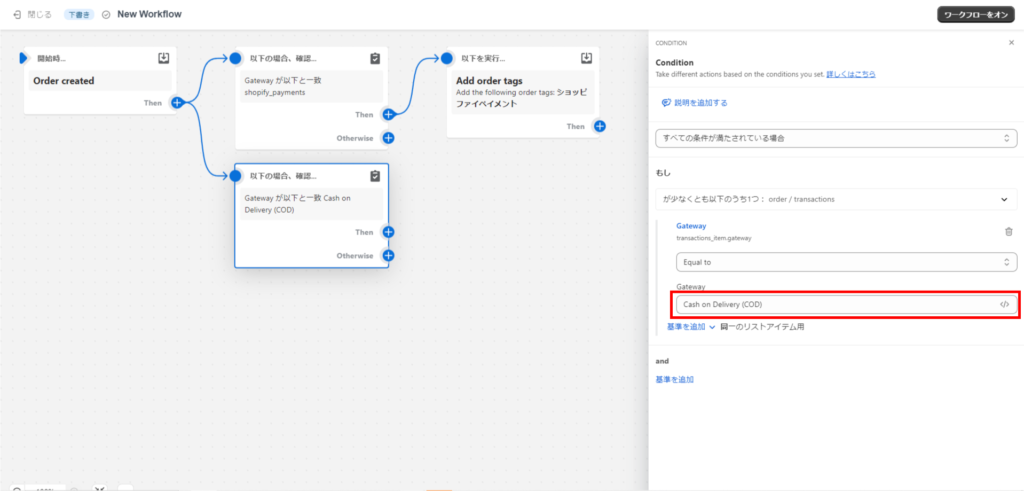
Click [+] to the right of [Then], then [Actions]. 21.
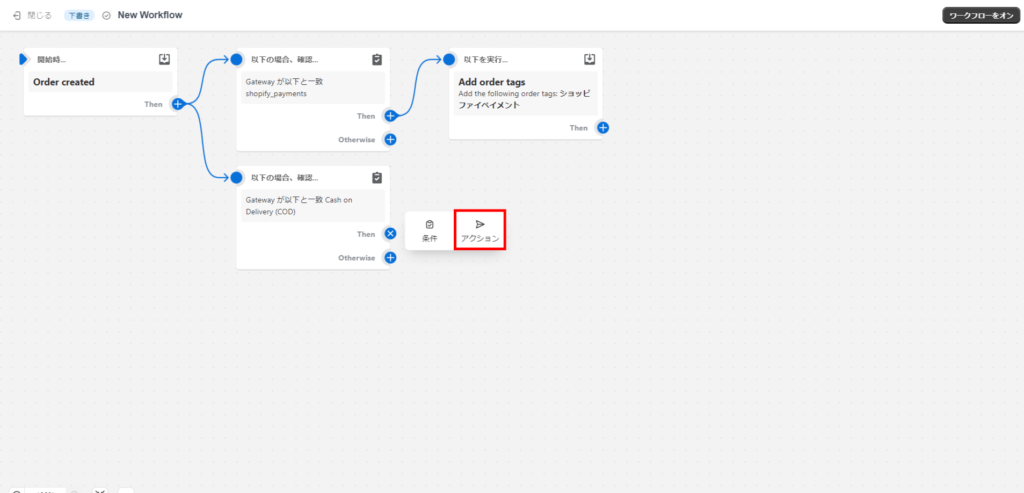
Type "Add order tags" and click Add order tags.
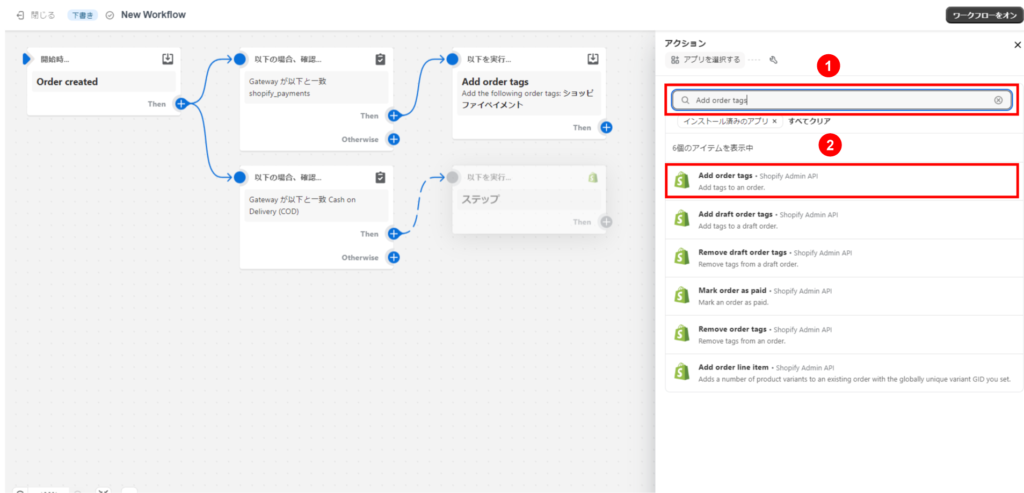
23. Enter any string. In this case."Cash on Delivery (COD)and click [], then click [+Cash on Delivery (COD)Click on the "+" button.
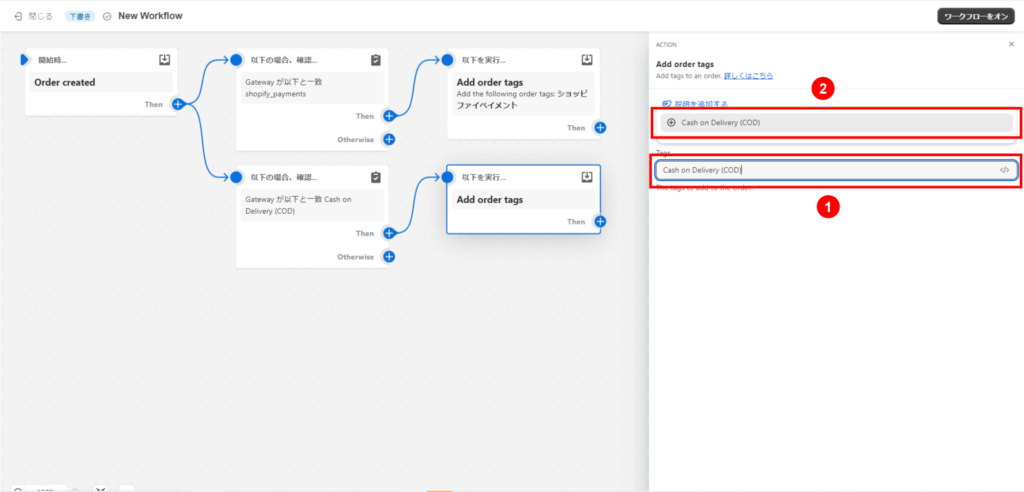
Click [Turn on workflow] → [On]. 24.
Setup is complete.